
如何獲取免費(fèi)的ChatGPT API密鑰 – Apidog
2。配置您的 API 密鑰并導(dǎo)入庫(kù):
在您的 Python 腳本中,設(shè)置 Gemini 客戶端:
import google.generativeai as genai
# Replace 'YOUR_API_KEY' with your actual Gemini API key.
genai.configure(api_key="YOUR_API_KEY")
model = genai.GenerativeModel("gemini-2.5-pro-exp-03-25")該摘要將導(dǎo)入必要的庫(kù),配置 API 鍵,并將模型設(shè)置為 Gemini Pro 2.5 實(shí)驗(yàn)。
在構(gòu)建完整代理之前,請(qǐng)用簡(jiǎn)單的提示測(cè)試模型 ?
# A simple test prompt
prompt = "Explain the significance of Occam's Razor in simple terms."
response = model.generate_content(prompt)
print(response.text)通過(guò)執(zhí)行來(lái)運(yùn)行此腳本 ?
python your_script.py您應(yīng)該明確,簡(jiǎn)潔地解釋 Occam 的剃須刀,這是您的雙子座設(shè)置正常工作的一個(gè)很好的跡象。
讓我們構(gòu)建一個(gè)可以回答用戶查詢的簡(jiǎn)單代理。該代理將:
在此示例中,我們的代理人將充當(dāng)基本的對(duì)話助手。
以下是一個(gè)完整的 Python 腳本,可以設(shè)置并運(yùn)行基本的對(duì)話循環(huán) ?
import google.generativeai as genai
# Configure the Gemini API with your API key
genai.configure(api_key="YOUR_API_KEY")
model = genai.GenerativeModel("gemini-2.5-pro-exp-03-25")
def ask_agent(prompt):
"""Send a prompt to Gemini Pro 2.5 and return the response."""
response = model.generate_content(prompt)
return response.text
def run_agent():
print("Welcome to the Gemini Pro 2.5 Agent!")
print("Type 'exit' to quit.\n")
while True:
user_input = input("You: ")
if user_input.lower() == "exit":
print("Agent: Goodbye!")
break
# Process the user input and generate a response
answer = ask_agent(user_input)
print(f"Agent: {answer}\n")
if __name__ == "__main__":
run_agent()ask_agent : 將用戶提示發(fā)送到模型并返回其文本響應(yīng)。run_agent : 實(shí)現(xiàn)一個(gè)簡(jiǎn)單的循環(huán),該循環(huán)連續(xù)接受用戶輸入并顯示代理的答復(fù),直到用戶類型“退出”為止。這個(gè)分步示例演示了如何將 Gemini Pro 2.5 集成到您的應(yīng)用程序中,以構(gòu)建能夠處理用戶查詢的自主劑。
Gemini Pro 2.5 代表了 AI 模型功能的重大飛躍,這要?dú)w功于其先進(jìn)的“思考”機(jī)制,多模式支持和擴(kuò)展上下文窗口。無(wú)論您是希望自動(dòng)化編碼任務(wù)的開(kāi)發(fā)人員,分析大型數(shù)據(jù)集的研究人員還是探索新邊界的內(nèi)容創(chuàng)建者,該模型都提供了前所未有的力量和靈活性。
通過(guò)遵循本指南(從安裝到建立基本Agent),您現(xiàn)在有基礎(chǔ)可以進(jìn)一步實(shí)驗(yàn)。利用官方的演示文稿,并咨詢開(kāi)發(fā)人員文檔以獲取其他見(jiàn)解和高級(jí)用例。
文章轉(zhuǎn)載自:Getting Started with Gemini Pro 2.5: Build a Simple AI Agent

如何獲取免費(fèi)的ChatGPT API密鑰 – Apidog

確保性能與安全的9種API測(cè)試類型
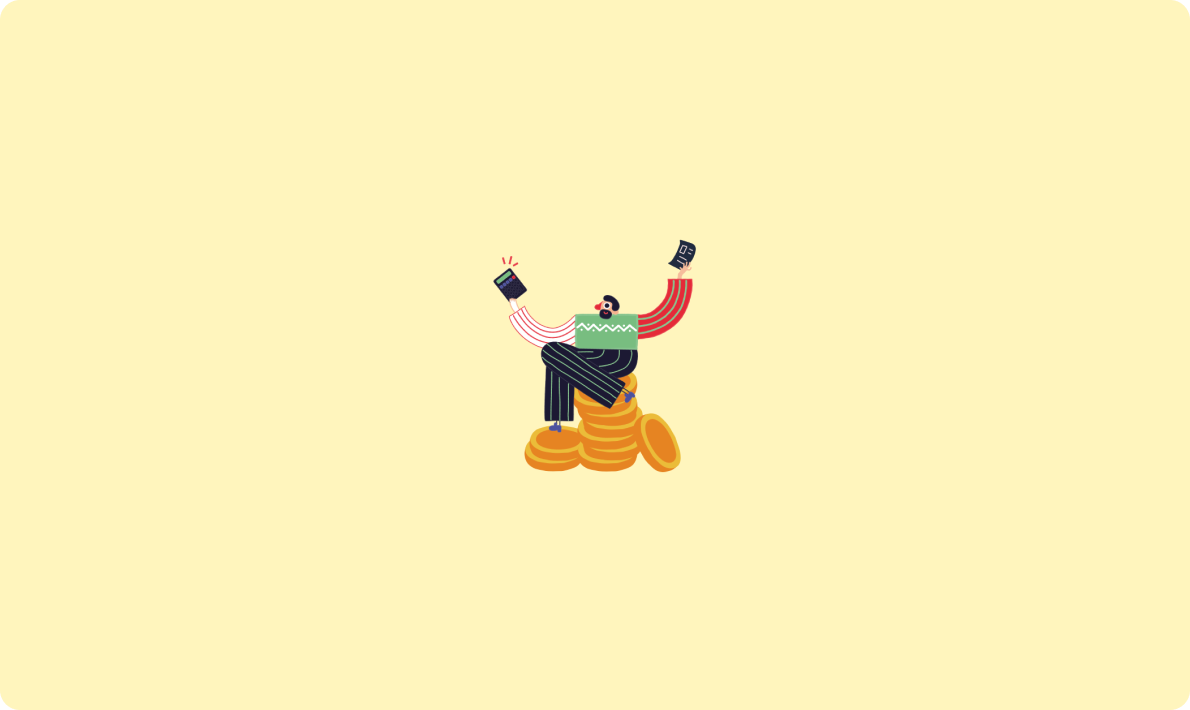
API客戶端終極指南:優(yōu)勢(shì)、最佳實(shí)踐… – Testfully
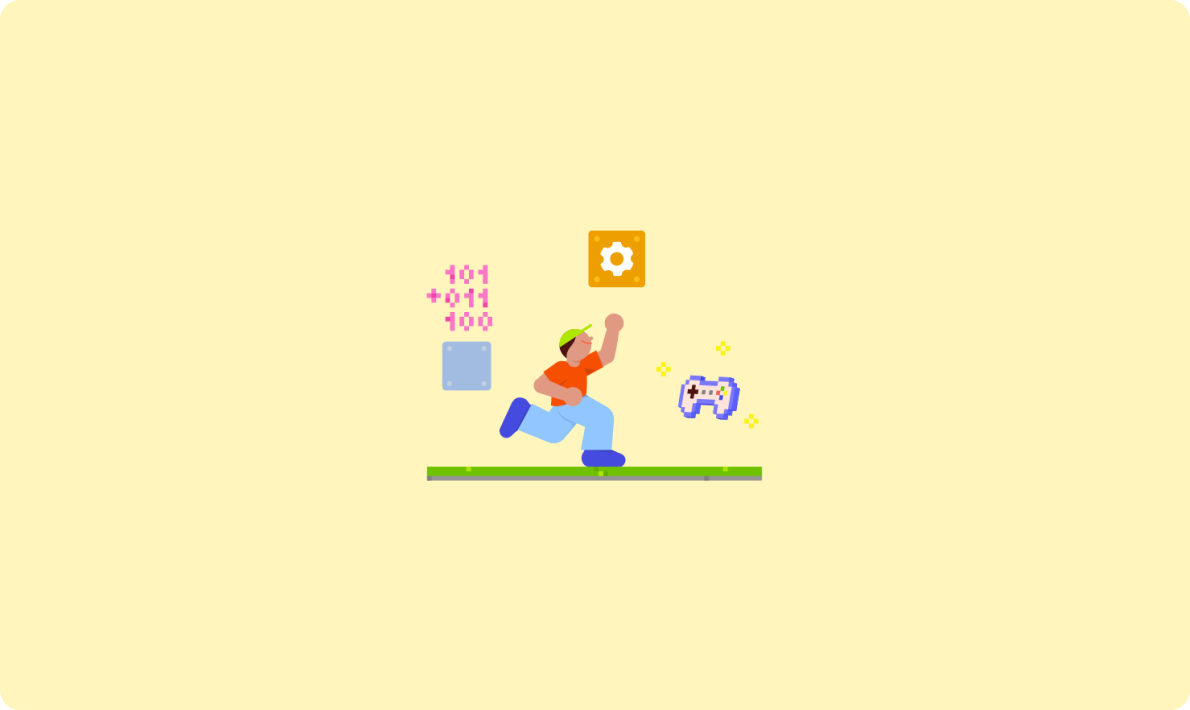
最佳后端開(kāi)發(fā)者API工具:終極指南 – Apidog
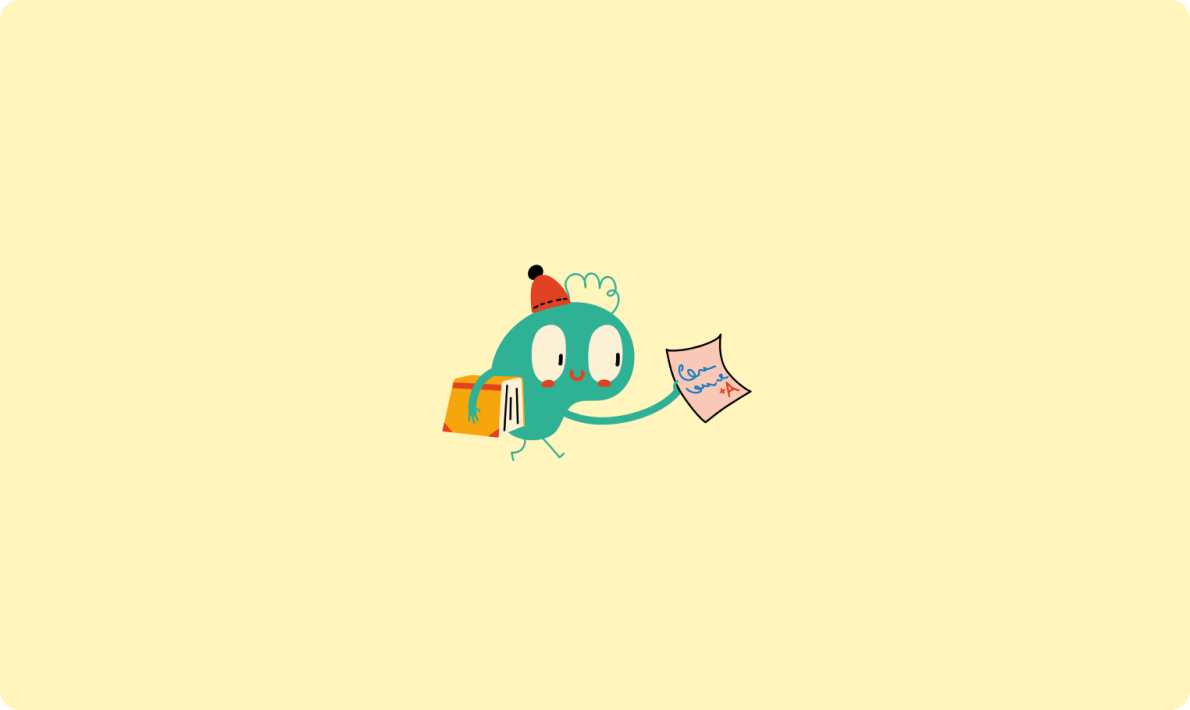
API安全:Python開(kāi)發(fā)者最佳實(shí)踐 | 第一部分
微信截圖_17531738555260.png)
如何使用 OpenAI 的 Sora API:綜合使用指南
微信截圖_17363901826052.png)
API 設(shè)計(jì)原理:從理論到實(shí)踐

什么是 API Key 密鑰以及如何使用它們?

實(shí)測(cè):阿里云百煉上線「全周期 MCP 服務(wù)」,AI 工具一站式托管
對(duì)比大模型API的內(nèi)容創(chuàng)意新穎性、情感共鳴力、商業(yè)轉(zhuǎn)化潛力
一鍵對(duì)比試用API 限時(shí)免費(fèi)